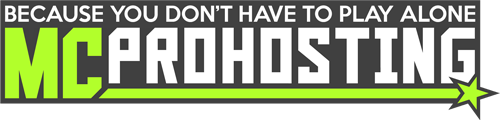EssentialsChat is a fun and unique part of Essentials that allows you to customize the chat formatting on your server.
EssentialsChat allows you to add the following to your chat:
-prefixes
-colored chat
-Factions tags
-and more!
With so much to customize, it can be quite confusing to set up chat properly, this guide will help you set it up correctly.
This guide assumes that you have logged into your control panel, have EssentialsXChat installed, are on your server's dashboard.
1. You will want to start out by using your FTP. You can use this guide in our knowledgebase to learn how to login your FTP.
Once logged into your FTP, click on your folder labeled "plugins" and then click on the folder labeled "Essentials". Next you will want to locate and edit the file called "config.yml". And editable file will appear within our FTP that will allow you to edit your config.yml right on your FTP. It looks like the image shown below step 2.
2. Now that you are inside of your config.yml, scroll down to the Essentials Chat section, which will appear like this:
3. Now that you have located the Essentials Chat format section it is time to start setting it up how you would like it!
There are a few things to keep in mind while editing the Essentials Chat formatting is that you can use different tags in the format. Here are the tags currently:
{MESSAGE}, {USERNAME}, {DISPLAYNAME}, {NICKNAME}, {PREFIX}, {SUFFIX}, {GROUP}, {WORLD}, {WORLDNAME}, {SHORTWORLDNAME}, {TEAMNAME}, {TEAMPREFIX}, {TEAMSUFFIX}
| {MESSAGE} |
The content of the chat message.
|
| {USERNAME} |
The sender's username.
|
| {DISPLAYNAME} |
The sender's display name.
|
| {NICKNAME} |
The sender's Essentials nickname. If the sender has no nickname, the username is shown.
|
| {PREFIX} |
The sender's prefix, supplied by a permissions plugin.
|
| {SUFFIX} |
The sender's suffix, supplied by a permissions plugin.
|
| {GROUP} |
The sender's primary group name, supplied by a permissions plugin.
|
| {WORLD} |
The world alias of the sender's current world. See the world-aliases section below for details.
|
| {WORLDNAME} |
The full name of the sender's current world.
|
| {SHORTWORLDNAME} |
The first character of the sender's current world.
|
| {TEAMNAME} |
The sender's scoreboard team name.
|
| {TEAMPREFIX} |
The sender's scoreboard team prefix.
|
| {TEAMSUFFIX} |
The sender's scoreboard team suffix.
|
4. Below is an example we setup of a very simple Essentials Chat format:
In this example, the player's username would be the color yellow, the arrow symbols would be orange, and the user's message would be white. Note: For any colors that you want to include in your formatting, you should use the Bukkit color codes listed here.
5. Another thing you can do in Essentials Chat formatting is setting up a separate group chat formatting if you are using a permissions plugin.
The group-formats as they are called must be the exact name of the group in the permissions plugin.
For example, if you had a group called Moderator and you wanted the username to be pink instead of yellow from the previous example and wanted the arrows to be dark blue, you would set up the group-format like so:
6. You can also add Factions tags to the Essentials Chat format and any other plugin that adds tags that work in the Essentials Chat format.
Here is an example of adding Factions tags from the latest version of Factions to your Essentials Chat formatting:
The Faction's tags from the latest versions of Factions are:
{factions_relcolor} {factions_roleprefix} {factions_relcolor} {factions_name|rp}
7. Once your Essentials Chat formatting is setup to your liking, you would simply hit save, and then reload Essentials with this command:
/essentials reload
Once Essentials is reloaded, the chat formatting you set up should take effect!
IMPORTANT NOTE: Essential's config.yml does not support most special symbols and putting those into the config.yml will break the config.yml, so please be careful when adding any and take a backup of the config.yml beforehand in case the config.yml does break. This knowledgebase shows you how to backup ALL of your server's files, but to just take a backup of your Essentials config.yml, you can download just that file by checking the box next to it in your FTP, then clicking the download button at the top of your FTP.