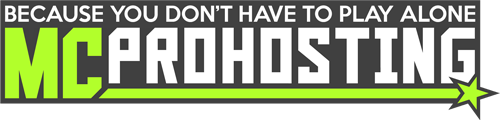Through our panel, we offer a way to set up automated commands on your server that run when you set them to. Whether you want a command to run 30 minutes past the hour, every hour, or you want to execute a broadcast command every 15 minutes, we have you covered!
Setting Up an Automation
1. To start, on your server's control panel, click scroll down to reach Automations (under Manage Sub-Users and above Databases):
On the Automations page, you'll be able to see all active automations set up on your server.
2. Let's create an automation. Click the Create Automation button to get started.
3. An automation creation area will appear.
4. Start by setting the Automation Name. Anything that will help you to remember what the task was set up for.
5. After the description, the next step is to set the Frequency (Interval).
Using the dropdown, you can select many different options including daily, weekly, and monthly!
If you decide to use Manual Entry, you can use a custom Cron Interval to specifically set your own frequency/interval!
This website can help with setting up your own custom cron interval: https://crontab.guru
a. A custom cron interval can be a bit tricky. In this case, we're seeking to set up an automatic restart command for every 6 hours on the hour.
b. A custom cron interval allows you to set your own custom interval without limits. Cron time strings are quite useful.
— Looking to set a command to run every 15 minutes? Custom Cron Interval: */15 * * * *
— Looking to run a command at :45 after, every hour? Custom Cron Interval: 45 * * * *
— Now to get even more advanced. Need to run a command at 5:00 PM UTC on a Tuesday every week? Custom Cron Interval: 0 17 * * 2
How does a Cron Interval string work? It works as five strings. The first string represents minutes (1-59 or * (no specific value)). The second represents hours (0-23 or *). The third represents a day of the month (1-31 or *). The fourth represents the month (1-12 or *). The fifth represents the day of the week (0-7 (where both 0 and 7 represent Sunday) or *). For more information, check out this article!
6. With your interval set, you can finally set a command. A few examples:
— For a restart command, you'd simply put restart
— For a say(broadcast) command, you'd put say YOUR_MESSAGE
7. Click the Create Automation button at the bottom of the automation creation area to finish creating the automation.
You have now successfully set up automations on your MCProHosting server!
Need assistance setting up an automation on your server? Please reach out to our LiveChat team or open a ticket.
Do you want to learn more about other pages of the panel? Check out our Panel Navigation overview guide!
Do you have any suggestions for improvements? We would love to hear from you! Please fill out our suggestion form here.