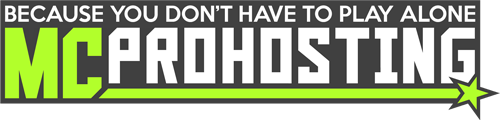Crates can be both a feature and a reward for players-alike on Minecraft servers. Crates allows for random rewards through tasks, quests, voting rewards, and more.
GoldenCrates - custom random crate rewards
To accomplish creating your own custom crates, begin by installing GoldenCrates. You can follow this guide to install GoldenCrates.
Recommended Extra Plugins:
◦ Vault - adds economy support for requiring cost to open a crate.
◦ Holographic Displays - add custom holograms to the crates in-game.
◦ Citizens - link specific crates to NPCs, allowing players to view and open crates with that NPC.
This plugin offers:
◦ An in-game GUI editor to easily create/manage crates, change crate settings, and add/modify rewards.
◦ Fully customize crate rewards including custom items, executing commands, and even multiple rewards.
◦ Assign crates to chests, NPCs, and any other block or sign on your server.
◦ The ability to fully customize the GoldenCrates GUI.
◦ Economy support for selling crates/crate keys.

Wiki/Documentation
Overview: https://www.spigotmc.org/resources/goldencrates-%E2%80%A2-advanced-custom-crates-1-15-1-17.48732/
Creating Crates
Type the command /crate editor and click on "New Crate" to get started with creating a crate.
- Type to name of the crate in chat to get started.
- Then click that Crate in the editor to begin editing that crate.
- From there, you can use the "Reward Manager" to add custom rewards, "Block Effects" to add particle effects, "Block Hologram" to add a hologram, and the "Key Manager" to edit the key settings.
Getting a Crate and Key
To get a crate, type this command in-game:
/crate give <player> <crate> <amount>
To get a key, type this command in-game:
/crate givekey <player> <key> <amount>
Need help with GoldenCrates? You can contact our ticket support team here for help!