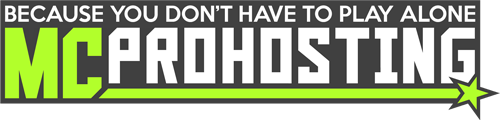Unturned servers with RocketMod can install plugins to add new commands, kits, permissions, and more. This guide will detail how to install plugins on your server. To install OpenMod and/or RocketMod, see this article.
OpenMod already has a built-in way to automatically install most plugins, you can do this by following the steps below. See further down for manual install.
Automatic Plugin Installation
- On the OpenMod plugins page, locate the plugin that you want to add.
- To the right of the plugin, click the "Copy Install Command" button.
- Proceed to your server panel. Ensure the server is online.
- Access the Console tab on the left under "Server Management".
- In the console, paste in your copied install command, then press enter.
- Wait for the server to install the desired plugin(s).
- Once it has finished, you can either restart the server or use the command "openmod reload"
While automatic installation using OpenMod is preferred, manual plugin installation may sometimes be required. You can do this by following the steps below.
Manual Plugin Installation
- Download the OpenMod plugin to your computer.
- Select your "FTP File Access" on the left under "Server Management".
- Go to the following file directory: \unturned\Servers\<serverName>\OpenMod\packages
- "<serverName>" will be replaced by the "Server Name" set in your "Quick Options" at the control panel dashboard.
- Upload your OpenMod files to this folder.
- Once uploaded, you can either restart the server or use the command "openmod reload"
If you experience issues adding a Plugins to your Unturned server, submit a ticket to our General Support department for further assistance!