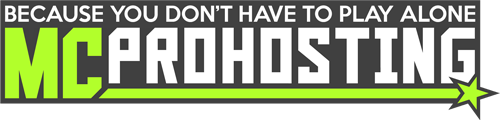Admin access on a Rust server allows a player to execute all Rust commands in-game. This is important for accessing commands for banning players, teleporting, spawning in items, and more! A full list of Rust server commands can be found here.
There are two admin user roles on a Rust server:
- ownerid - This Admin role gives access to all admin commands, including access to add other Rust admins.
- moderatorid - This Admin role gives access to all admin commands, but does not allow the user to add other Rust admins.
There are two methods for adding an admin/moderator on a Rust server. This guide will be going over how to add a Rust admin/moderator using both methods!
Adding a Rust Admin through a server's FTP:
1. To begin, go on your Rust server's control panel and then click "FTP File Access".
2. This will open the FTP for your Rust server. Next, go to this location in your FTP: /rust/server/<your_server_identity>/cfg/
3. In the "cfg" folder, locate the file users.cfg. If you do not see that file, click "New File" at the top of your webFTP and create a file named "users.cfg".
- For each user you would like to add as a Rust admin, you will need that user's 64-bit Steam ID. You can use the website SteamIO to find a user's 64-bit SteamID.
4. Once you have each user's 64-bit Steam ID, click to edit the "users.cfg" file and in that file, please input the following line, on each separate line, for each user you would like to assign as a Rust Admin:
- ownerid 64_bit_steam_id "optional_user_name" "optional_reason"
5. You can add users as a Rust moderator in the same users.cfg file by replacing "ownerid" in the above command with "moderatorid" like this:
- moderatorid 64_bit_steam_id "optional_user_name" "optional_reason"
Here is an example of how a users.cfg would look like with multiple users added:
ownerid 76894329123023255 "MCProHosting"
moderatorid 76894329123023256 "MCProHosting2"
6. After adding users to the "users.cfg" file, click "Save File" and then restart your Rust server.
Adding a Rust Admin through RCON:
1. To begin, open Rust and connect to your server.
2. While remaining in-game, open your Rust server's control panel and then click "Console" to access your server's console.
3. In your server's console, type the following commands to add a user as an Admin on your Rust server:
- ownerid 64_bit_steam_id "optional_user_name" "optional_reason"
- server.writecfg
4. You can add users as a Moderator on your Rust server with the following commands:
- moderatorid 64_bit_steam_id "optional_user_name" "optional_reason"
- server.writecfg
5. Afterward, exit and re-join your server to allow that role to apply.
You can also use Rust RCON clients such as RustAdmin to input the above commands to add an Admin to your Rust server.
Note: The users.cfg file on your server may not update until your server has been stopped/restarted.
You have now successfully given admin/moderator access to users on your Rust server and those users will now have access to admin commands in-game!
If you experience issues adding a user as a Rust admin on your server, submit a ticket to our General Support department for further assistance!