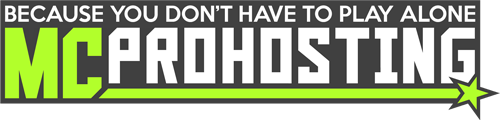This article will guide you through setting up your server with a custom domain from Namecheap. Before proceeding with this knowledgebase article, please check whether your server is utilizing a dedicated IP on your control panel. A dedicated IP makes the numerical IP for your server end with 25565. If you have something else at the end of your numerical IP, you do not have a dedicated IP.
Example of Dedicated IP and normal IP:
Dedicated IP: 127.0.0.1:25565
Normal IP: 127.0.0.1:48659
1. Log in to your Namecheap account.
2. From your dashboard, click "Manage" next to your domain.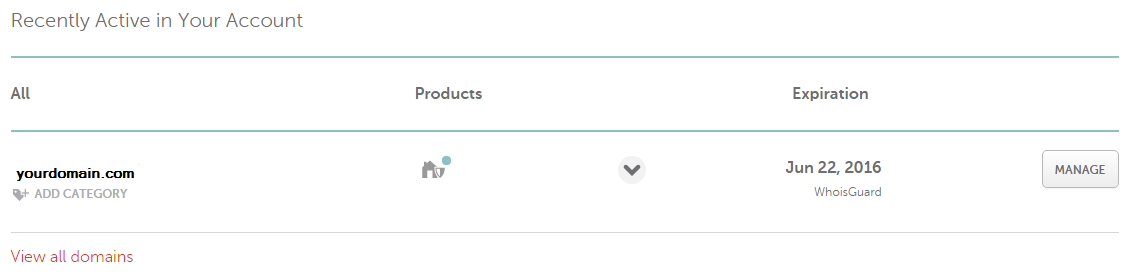
3. At the top, click on "Advanced DNS."
4a. Next to Host Records, click "Add Records."![]()
4b. If you do not see the option "Add Records," you will need to transfer your domain's DNS back to Namecheap. Once this is done, you will have the option. For help regarding transferring your domain's DNS back to Namecheap, see their help article here or contact their support team here.
5. If you're using Enjin and/or Cloudflare as your nameservers. You need to configure your DNS with them and not NameCheap. If not, you may continue to the next step.
6. Select "A Record" as your Record Type.
6a. Enter your subdomain in the first text box labeled Host, and your IP in the next (Note: ONLY THE IP and not the port) labeled IP Address.
6b. If you connect to your server with a port, please name the "Host" field as "mc."
It should turn out like this:
6c. If your port is 25565, your server runs a dedicated IP. You may proceed to name your server on how you want your players to connect.
If you want your players to connect using yourdomain.com. In the "Host Field" type the @ sign. (Yes, the at sign.)
If you want your players to connect using mc.yourdomain.com. In the "Host Field" type mc.
If you want your players to connect using play.yourdomain.com. In the "Host Field" type play.
6d. Click "Save Changes."
6e. If you connect your server with a port that's not 25565, you must proceed to step 7. Otherwise, you can stop after you save changes on 6d.
7. Select "SRV Record" as your Record Type.
7a. Fill out the fields according to the image below. Note: The format on NameCheap has changed. However, the same information applies. 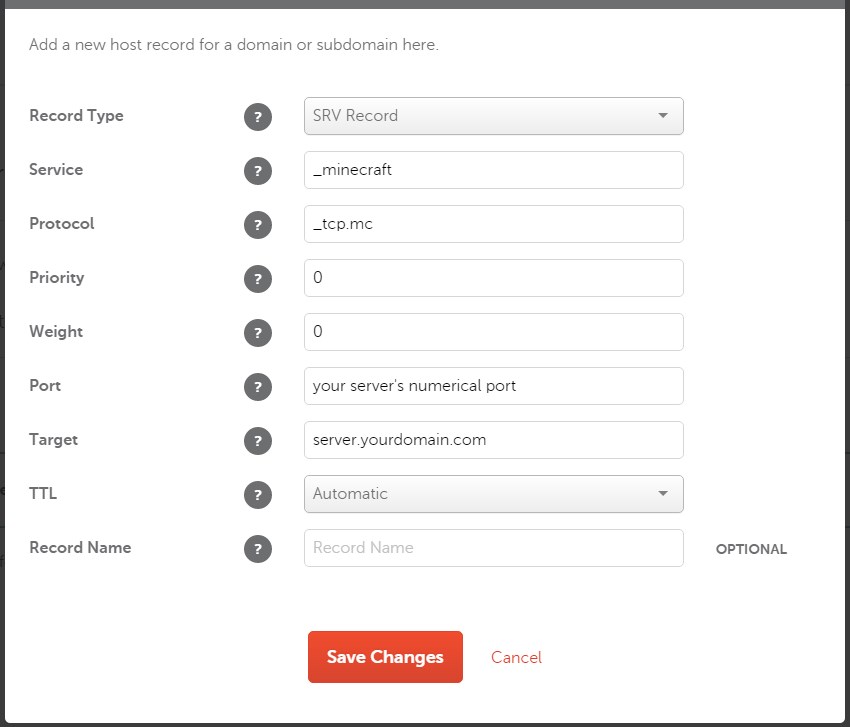
Note: You must change the port box to your server's numerical port from the IP. You can change the protocol to be any subdomain you wish.
If you want your players to connect using yourdomain.com. In the "Protocol Field" type _tcp.
If you want your players to connect using mc.yourdomain.com. In the "Protocol Field" type _tcp.mc.
If you want your players to connect using play.yourdomain.com. In the "Protocol Field" type _tcp.play.
In step 6b. I had you name the "Host Field" as the server. You would use server.yourdomain.com in the "Target Field."
8. If you used "mc" as your subdomain, you would use "mc.yourdomain.com" to connect to Minecraft.
You're done! Congratulations! You've set up your domain with Namecheap!
Please be aware that it can take 24-48 hours for your domain to be completely active due to DNS propagation. If you have any further questions or issues with your Namecheap domain, their live support is available 24/7.