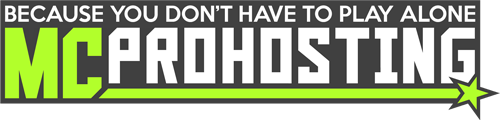This guide will explain how to import your Create-A-Modpack using the CurseForge App (through the Overwolf launcher).
You will need the following:
- Overwolf Launcher + CurseForge app - https://www.overwolf.com
- Your Create-A-Modpack zip file. You can find this in your completed Create-A-Modpack setup ticket.
How to Import a Create-a-Modpack on CurseForge:
1. Run the Overwolf launcher and launch that on your computer.
2. Go to Library on the Overwolf launcher, search CurseForge, and click Launch on that app.
3. In the CurseForge app, click the Minecraft icon on the left-side.
4. Next, click + Create Custom Profile.
5. At the top of Create Profile, click the import button in "Or import a previously created profile".
6. An Open prompt will appear, allowing you to go through your computer files and locate that .zip Create-a-Modpack file to import to your server. This is the same .zip file we provide to you for download upon completing your Create-a-Modpack setup.
7. Upon clicking that .zip Create-a-Modpack file, CurseForge will swiftly set up a profile for that imported modpack. This profile will be named after your client account username.
You can now click Play on that profile to launch the modpack on the Minecraft launcher and begin playing on your custom Create-a-Modpack!
If you have any issues getting the pack installed, make sure to let us know via the ticket you originally sent in. We will be happy to help!