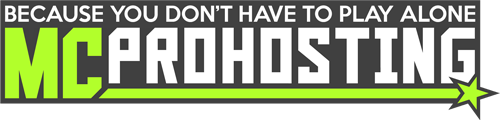Don't Starve Together supports the ability to add mods directly from the Steam Workshop.
Where To Add Mods?
- Login to your Don't Starve Together server's control panel.
- Once on the control panel, on the left-side click FTP File Access to enter the server's FTP.
- In the server's FTP, go to the location: /dont_starve_together/mods/dedicated_server_mods_setup.lua/
- Edit the dedicated_server_mods_setup.lua file and this is where we will be adding mods.
The characters
--in this file comment out sections, telling the file to ignore those specific sections.
There are now two ways that mods can be added. You can add mods individually or collectively with a Steam Workshop Collection.
Adding Mods Individually
- Editing that dedicated_server_mods_setup.lau file, add this line
ServerModSetup("ID number")into the file like this: - Replace MODID in that line with the specific Steam Workshop mod ID.
- To find a mod's ID, go on a page for the specific Steam Workshop mod you're looking to use. For example: https://steamcommunity.com/sharedfiles/filedetails/?id=2584216489
- In the URL, you will find the mod's ID at the end of that URL. In the above example, that ID would be: 2584216489
- Follow step #2 to replace MODID with that specific Steam Workshop mod ID, save, and then restart your server to load that particular mod.
Adding a Steam Workshop Collection (multiple mods)
- Editing that dedicated_server_mods_setup.lau file, add this line
ServerModCollectionSetup("Workshop Collection ID")into the file like this: - Replace Workshop Collection ID in that line with the specific Steam Workshop collection ID.
- To find a collection ID, create a Steam Workshop collection using this guide(or you can use an existing Workshop collection).
- Then go on that Workshop collection page and you will find that collection's ID at the end of that URL. For example: https://steamcommunity.com/sharedfiles/filedetails/?id=630891364
In that example, that Steam Workshop collection's ID is 630891364. - Follow step #2 to replace Workshop Collection ID with that specific Steam Workshop Collection ID, save, and then restart your server to load that collection.
With those mods added, it is now time to enable those mods!
Enabling The Mods
Lastly, a modoverrides.lua file must be created within your server files to enable the mods on your server.
- Go on your server's control panel and click FTP File Access to enter your server's FTP.
- In your server's FTP, go to the location: /dont_starve_together/dstserver_config/Cluster_1/Master/
- In this location, click New File to create a new file and name that as modoverrides.lua.
- Add the following into the file to enable a particular mod:
To add multiple mods, you can use this format instead:return { ["MOD ID"]={ configuration_options={ }, enabled=true } }
return { ["MOD ID"]={ configuration_options={ }, enabled=true }, ["MOD ID"]={ configuration_options={ }, enabled=true }, ["MOD ID"]={ configuration_options={ }, enabled=true } } - In each of those, replace MOD ID with the specific Steam workshop mod ID from the individual or Steam Workshop collection mods you had added.
- After adding each mod's mod ID, save and then restart your server.
Upon starting the server, those Don't Starve Together mods will now load!
Need assistance installing mods on Don't Starve Together? Please contact our support team for help!