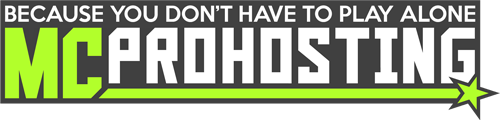Downloading your server files can be important for downloading important files, backing up maps, and more! This guide will show you how to download your server files.
To download your server files:
1. Begin by logging into your server's control panel.
2. On your control panel, on the left-side click FTP File Access to enter your server's webFTP.
3. In your server's FTP, select the folders/files that you wish to backup. If you wish to backup all of your server's files, click this box:
4. Once all of your folders and files are selected that you wish to backup, click the Zip() button at the top of your webFTP to pack those files into a .zip file.
5. Allow the .zip to finish packing. The zip area will have a rotating icon while it is zipping up and will disappear once the .zip is completed.
6. You can now click the Download() button next to that .zip file you created to download that file.
You can now use a program such as WinRAR or 7Zip to open that .zip file to access your backed-up server files!
Are you experiencing issues backing up your server files? Open a Live Chat with our team or submit a ticket and we can help!