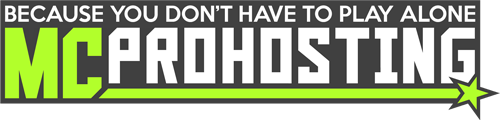Adding a user to your control panel allows you to add others that can help to manage your server.
Table of Contents:
This article contains multiple sections, but you may only need a specific section. Please select the one most beneficial to your question.
To access the Manage Sub-Users page
To add a user to your control panel
Adding a User with Custom Permissions
To access the Manage Sub-Users page:
1. Log into your control panel.
2. On the left-hand side of your server's dashboard, click the "Manage Sub-Users" button.
TIP: If you do not see the "Manage Sub-Users" page, you are a Sub-User! This page is only for the server owner.
From there, you’ll be able to manage the sub-users using the guides below!
To add a user to your control panel:
Navigate to the Sub-Users page if you have not already done so.
1. Have the new user register a control panel account here if they have not already.
2. Enter the user's email address that you wish to add to your server and then set their role on the server.
There are pre-set groups whose permissions are defined on the sub-user page. Additionally, you may choose Custom for more fine-tuned options. See below for a more descriptive guide on custom permissions.
3. Once set, those users will have access to your control panel and the specific roles or permissions assigned!
Adding a User with Custom Permissions:
If you want to have more fine-tuned control over what pages your sub-users can access, custom permissions may be beneficial to you! Please read below on how to manage custom permissions.
Navigate to the Sub-Users page if you have not already done so.
1. Have the new user register a control panel account here if they have not already.
2. Enter the user's email address that you wish to add to your server. Then, in the “Select a role” dropdown, choose “Custom.” This will open up a very detailed view of all the permissions you can give a user.
From here, select the permissions you wish to give to this user, then click “Add.”
Editing a User’s Permissions:
You can edit a user’s permissions after they have been added if you ever need to fine-tune permissions.
Navigate to the Sub-Users page if you have not already done so.
1. Scroll down to the bottom of the page (assuming you have added sub-users).
Next to every user is an option to edit or remove them. In this case, we are editing.
2. Click Edit, then the Custom permissions box will appear.
Do not freak out! If you simply wish to use a preset permission pack, use the quick options on the side to select their role and save. If you want to remove or add specific permissions, you can do that with the checkboxes on the left side.
Once you are done, click “Save” in the top right.
Experiencing issues adding a user to your control panel? Submit a ticket to our Password & Logins team, and we can assist you!
Do you want to learn more about other pages of the panel? Check out our Panel Navigation overview guide!
Do you have any suggestions for improvements? We would love to hear from you! Please fill out our suggestion form here.