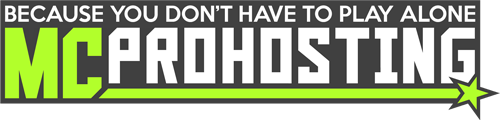Don't Starve Together supports the ability to set up custom world generation settings, which includes things like:
- Changing the spawn levels of animals.
- Changing the spawn levels of resources.
- When a season starts and how long that season, plus its days and nights, will last for.
- Enabling special event content.
- And even more!
To get started, you will need to create a leveldataoverride.lua file on your server that enables these options. The best way to do this is by generating that file through the game itself and then adding that to your server.
Important: You must generate a new world during this process to change/add new world generation changes.
Generating the leveldataoverride.lua file:
- Start Don't Starve Together on your computer.
- Once you're at the title, click Play!
- Then click Host Game on the left side of the menu. This is where you will set up the generation for your world.
- Begin by selecting the Together option for the game to host.
- You can then select between the playstyle, Social, Cooperative, Competitive, or Madness.
- You can now set other main settings including the Description, joinability(Public is recommended), Game Mode, PvP, Player Limit, a Server Password(optional), and Server Mode.
- After changing those settings, next click the Forest tab.
- In this location, you can edit additional settings including Global settings, Survivors settings, World settings, Resource Regrowth settings, Creatures/Hostile Creatures settings, and Giants settings.
- When you're finished making changes, click Generate World. This will create a new world. Then choose any character and click Go! This will generate the file needed for your server.
- Once your character appears in-game and the game world is online, you can now press the ESC key and disconnect from the server.
- Return to Don't Starve Together's main menu and click Host Game again on the left side.
- You will then see the specific world you created. You will want to hover over the folder and click Open Cluster_1.
- Enter the Master folder and you will see the leveldataoverride.lua file. Copy and save this file to a safe location for the next steps.
Adding the leveldataoverride.lua file:
- Go on your Don't Starve Together server's control panel and stop your server.
- On your control panel, click FTP File Acess to enter your server's FTP.
- In your server's FTP, go to the location: /dont_starve_together/dstserver_config/Cluster_1/Master/
- In the Master folder, you will need to clear any current save files. Delete all save files within the Master folder.
- Once done, click Upload File(s) at the top of the FTP and upload that leveldataoverride.lua file you generated earlier.
- Once that is fully uploaded, exit the FTP and start your server to generate a new world using those custom generation settings.
Need assistance with this? You can contact our support team for help!