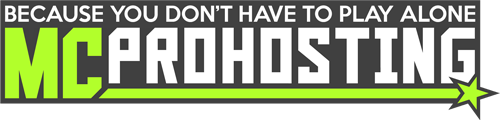Often you may need to take a backup of your server, but are close to or out of backup quota. You can use this article to take a backup manually!
This article takes us through the FTP area of the panel. If you need to familiarize yourself or simply refresh your knowledge, you can read our article about the FTP section here.
If you would rather take a backup via our Backups page, you can view an article on that here.
How to Take a Manual Backup
1. Go on your server's control panel and then Stop your server.
2. Once your server is fully offline, on your control panel at the left-side click the FTP File Access tab.
3. In your server's FTP File Access (WebFTP), you can now begin the backup process. On the left side of your web FTP, click this box to select all of your server files:
If you wish to only backup your world or a specific file/folder, you can select only the box next to that file/folder instead!
4. Once your files/folders are selected, at the top of your web FTP click the Zip option.
This will proceed to create a .zip file named with a randomized number and your server's domain number (the number on the right-side of your server's control panel web address) at the end. For example, 1577754044013-server834569.zip.
5. You can now download that file. To download that .zip file, either click the file directly or click the Download option next to that file. That backup will now download to your computer. You can now use a program such as WinRAR or 7Zip to open that .zip file and access those files/folders on your computer!
You have now successfully taken a manual backup of your server's files. If you need to restore a manual backup at any time, click the Upload File(s) option on your control panel, select that .zip backup file, allow that to fully upload, select that .zip backup file in your web FTP, and then click Unzip at the top of your web FTP to unpack those files/folders into your server's web FTP.
Important Information:
— When taking a backup, always ensure your server is offline. Your server is constantly saving new data, especially for modded and plugin Minecraft servers. Stopping the server ensures new data is not being created, allowing the backup to safely back up all of your server data.
— When restoring a backup, triple-check to ensure the correct world and server JAR file is set before starting the server. If this isn't done, the server may not start properly or may start with a brand new world.
— When restoring a backup, this will replace all files within your FTP. It is highly recommended that you take a manual backup of any files you wish to keep before restoring a previous backup.
Need assistance with taking a backup or restoring a backup? Contact our Live Chat team or submit a ticket for help!
Do you want to learn more about other pages of the panel? Check out our Panel Navigation overview guide!
Do you have any suggestions for improvements? We would love to hear from you! Please fill out our suggestion form here.